AFM Solutions - Aircraft Performance And Weight And Balance Software
Main menu:
iPad/iPhone
Products > User Guide
AFM Solutions reduces complex takeoff planning to a simple two-step process
1. Step One
Be Ready!
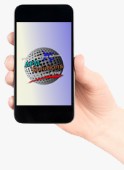
2. Step Two
Be Gone!

(Stock Photo Purchased From Publitek, Inc, Dba Fotosearch)

Installing Your App On An iPad
The Main Menu Form
The app always starts with the Main Menu
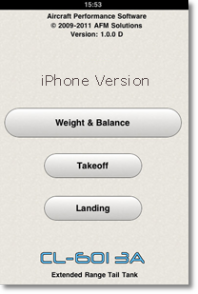
Using the Weight and Balance Form
You can access the Weight & Balance form the Main Menu page.
The app always goes to the Main Menu when started.
You can begin by entering each passenger's weight in pounds.
(1) Tap the first input box and your iPad will present a pop-up keyboard which you will use to enter numbers
(2) If you need to correct a value, you can press the clear button to the right of the box you want to clear. If you need to clear all the values entered in that section click the "Clear All" button
(3) For faster data entry you can fill all the seat-values with a pre-set weight. The app shows a default value of 170 lb, but you can tap on it to change the value to be used.
To fill all the seats with this pre-set value press the yellow "Fill All" button.
(4) You may press this button at any time to see current weight subtotals
- Total Passengers and Baggage weight
- Total Passengers weight
- Total Baggage weight
- The combined weight of passengers, baggage, ramp fuel
- The combined weight of passengers, baggage, takeoff fuel
- The combined weight of passengers, baggage, remaining landing fuel
A Sample Weight & Balance Input Screen
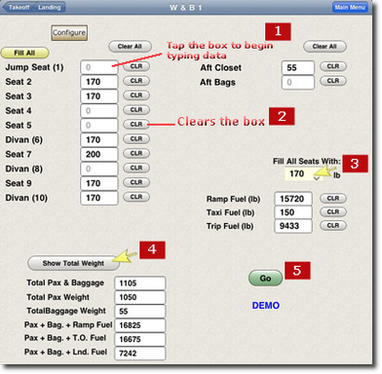
(5) After all the values have been entered, just press the green GO button to see the computed answers
ENTERING DATA
Example illustrated below:
In order to change the runway slope value, just tap the "Runway Slope" box and the iPad keyboard will pop up.
To move down to the next field tap the "Next" button, or to move up to the previous field tap the "Previous" button.
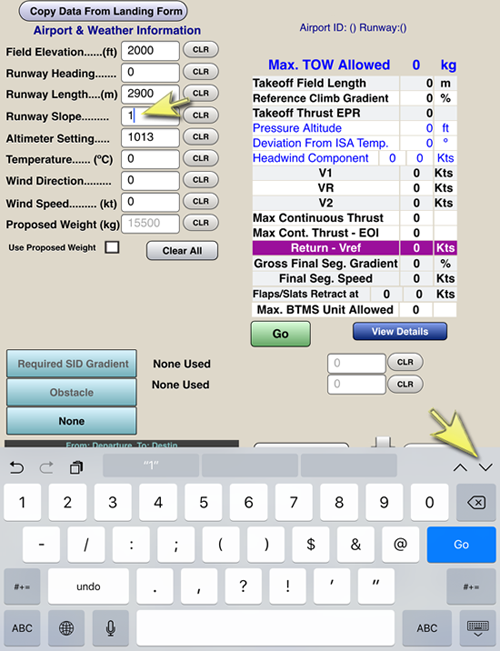
Copyright © 2009-2024 AFM Solutions