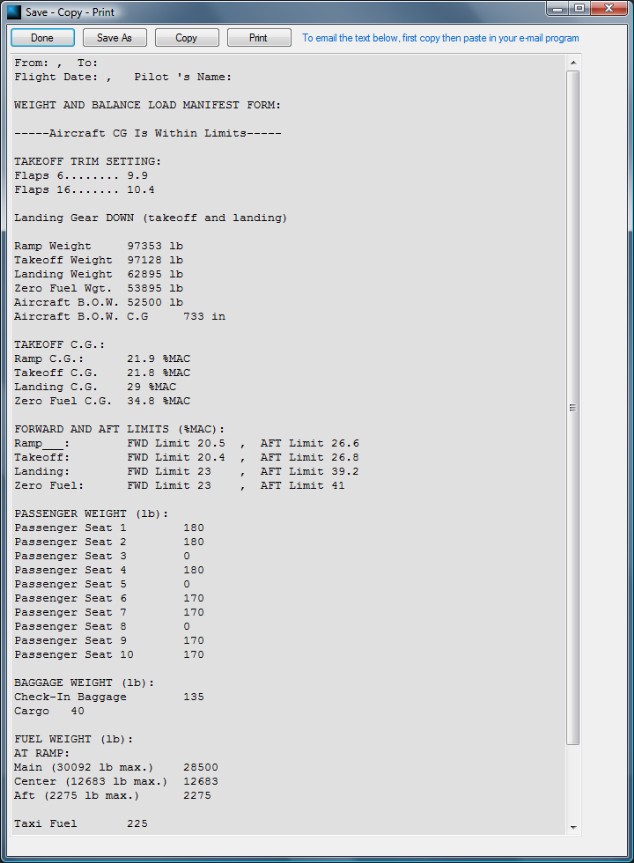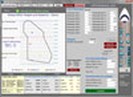AFM Solutions - Aircraft Performance And Weight And Balance Software
Main menu:
Global 6000
Examples
More information coming soon.
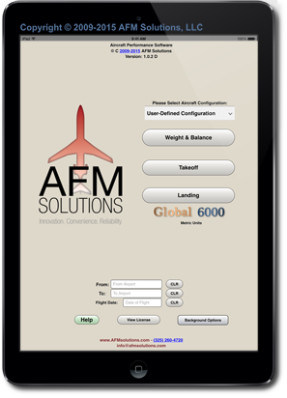
Main screen in iPad app
Main screen in Windows app (Below)
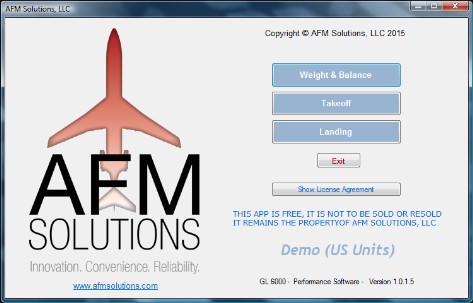
There is an option to enter the flight information
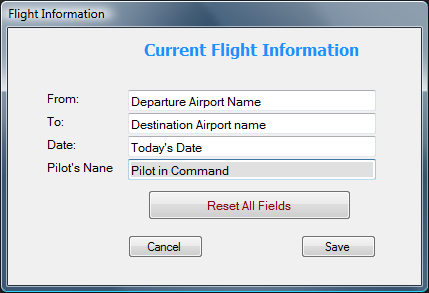
Setting Up Your Global 6000 Weight and Balance
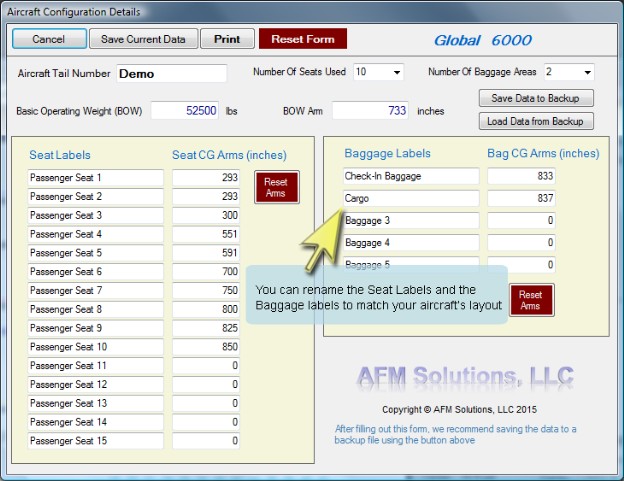
First, enter you aircraft layout and weight information
The output screen shows the C.G. points for Ramp, Takeoff, Landing and Zero Fuel weight.
Takeoff trim settings for both flap settings
Aircraft Structural limits, as well as forward and aft CG limits
Global 6000 Weight and Balance Software
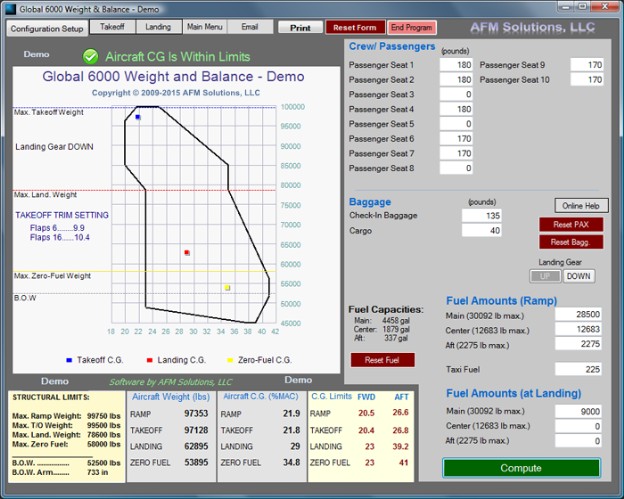
Global 6000 Takeoff Performance, iPad App (Metric Version)
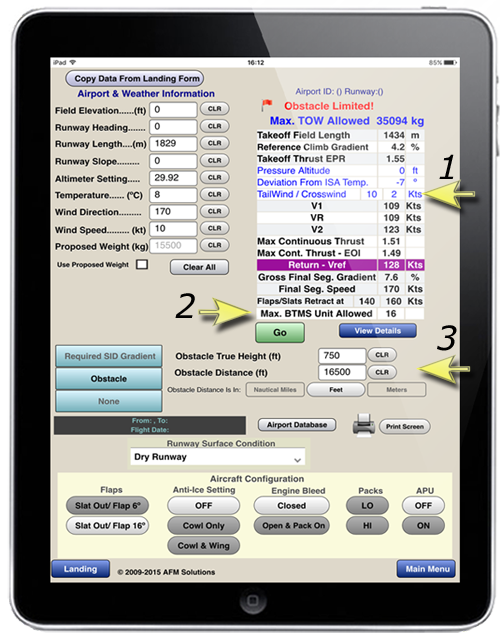
iPad Version Example
1- The app makes appropriate Headwind, Tailwind and Crosswind corrections
2- The maximum BTMS unit is computed for each takeoff situation
3- With Takeoff Minimums one can select
ft/nm for required SID
and in case of an obstacle present
Obstacle Distance can be in feet, meters or nautical miles
Obstacle height can be in feet or meters
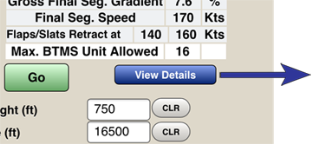
Press the "View Details" button to see more detailed takeoff results from the problem above
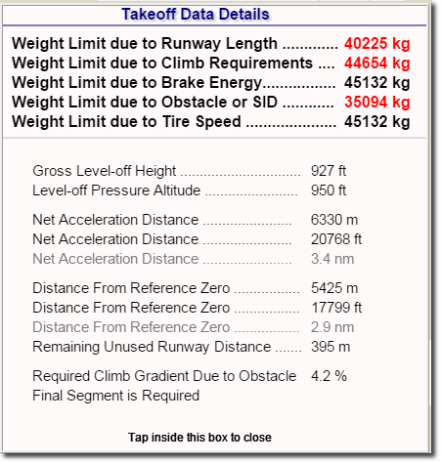
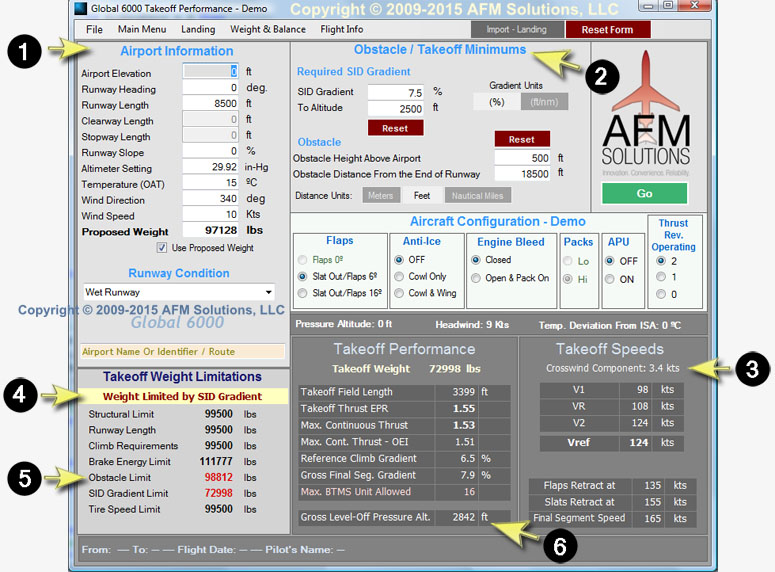
1- Enter airport information first
2- Enter takeoff minimums if necessary
3- Software uses airport and weather information along with aircraft configuration settings to calculate optimum takeoff performance
4- All weight limitations are shown on the left
5- Software calculates all of takeoff performance and limitations.
6- In case of a required SID gradient or obstacle, the level-off pressure altitude corrected for non-standard temperatures is shown
Results of your Weight & Balance Takeoff or Landing computations can be saved to a file and then printed or emailed.
Below is an example Weight and Balance results page